Using Blackboard:
Your E-mail Account
![]() Harper College provides every student with a free e-mail account. Official information from Harper College, your instructors, and your classmates will be sent to your Harper College e-mail account.
Harper College provides every student with a free e-mail account. Official information from Harper College, your instructors, and your classmates will be sent to your Harper College e-mail account.
Learn how to send email from your Harper College email account to personal email address you check on a daily basis. This will allow you to get all information sent to you from your classmates and professors without having to check more than one email address.
Note: All important student information sent electronically from Harper College will automatically go only to your Harper College email account.
You can access your official Harper e-mail account within the MyHarper Student Portal — click the E-mail icon located at the top right side of your portal page.
Forward Your Email to an Account You Check Frequently
- Sign in to your MyHarper Student Portal at http://my.harpercollege.edu.
 Click the E-mail icon located at the top right side of your portal page to access your free Harper email account.
Click the E-mail icon located at the top right side of your portal page to access your free Harper email account.
- Click on Settings drop down at the top right of the email
page. Select the Settings option in the drop down.

- Click the Forwarding and POP/IMAP tab.
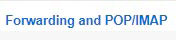
- Locate the Forwarding area, which is the first area in the list, and click the
Add the forwading address button (see below).

- Then, enter the e-mail address that you check on a daily basis (see below).Then confirm the email address. (please use a non-harper email address for students)
- You will be sent a confirmation number to your personal email address.
- Once you receive the confirmation code from your personal email. Enter the code back on your Student Portal Forwarding POP/IMAP screen for verification.
- Select the Forward a copy of incoming mail to option and choose your personal email in the drop down. Make sure the keep Harper College Mail's copy in the Inbox is also selected.
- Click Save Changes at the bottom of your screen.
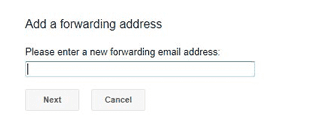
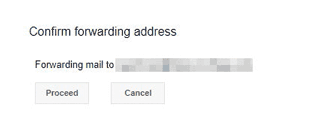
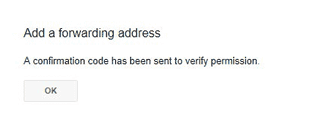

Note: Your free Harper e-mail account will be set up and ready for your use
approximately 24 hours after you first register at the College.
Need Help?
All email sent to your Harper email account will now be automatically sent to the personal email address you provided. For further assistance, please contact the Student Service Desk at 847-925-6866 or studentsd@harpercollege.edu .
- Telephone:
Off Campus: 847.925.6866
On Campus: x4357
E-mail:
studentsd@harpercollege.edu
Adapted from materials provided by the Harper College Center for Innovative instruction.